If you’ve ever encountered the “Duplicate, Google chose different canonical than user” status in your Google Search Console and Rank Math’s Analytics, you’re not alone. This issue demands swift attention, as having duplicate content on your website, coupled with Google selecting a different canonical URL than the one you intended, can lead to serious consequences, such as your content not being indexed at all.
In this detailed guide, we will explore the complexities of this issue, uncovering its significance, investigating possible causes, and presenting a thorough plan on how to successfully address it.
Table of Contents
What is Duplicate, Google Chose Different Canonical than User issue about?
The seemingly cryptic message, “Duplicate, Google chose different canonical than user,” essentially signifies that Google has identified two or more pages on your website that harbor identical or strikingly similar content. However, when Google determines the “canonical” version of this content, the URL it selects differs from the one you specifically chose.

Why does this error pop up?
Several factors can contribute to this perplexing error Duplicate, Google chose different canonical than user message:
- Content with Varying Parameters: Your website might have multiple pages sharing the same core content but with different parameters or query strings. Without a designated canonical URL, Google assumes the responsibility of choosing one, which may not align with your preference.
- Misplaced Canonical Tags: A canonical tag on a page might be directing to an incorrect URL. In such cases, Google tends to ignore your specified canonical tag and independently selects a different canonical URL for the page.
- Redirection Quandary: Pages on your website could be redirecting to alternate destinations, creating a conundrum for Google. If not managed properly, Google might decide not to index the page as intended and may even disregard the associated canonical tag.
- Slug Alterations: Changing the slug of a page without establishing a redirect from the old slug to the new one can mislead Google, leading it to consider the new slug as a duplicate of the old one.
- Indexing Timing Anomaly: If Google indexes the main page before traversing other pages containing similar content, it may mistakenly perceive these secondary pages as duplicates.
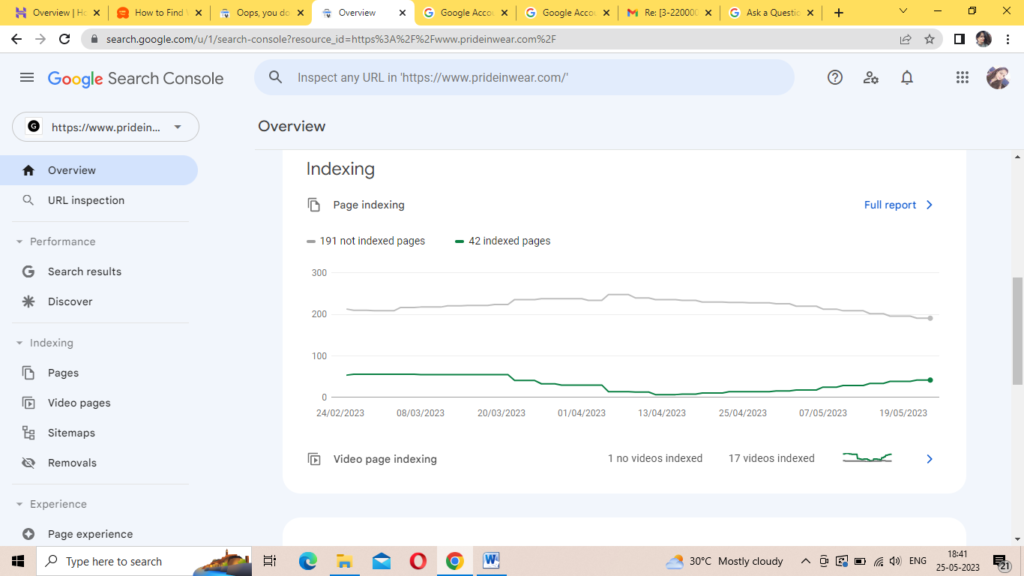
Identifying the Errors
To effectively tackle this issue, the initial step involves pinpointing the specific pages on your website that are causing the error Duplicate, Google chose different canonical than user. You can undertake this investigation through either Google Search Console or Rank Math’s Analytics:
Using Google Search Console:
- Navigate to the “Pages” section within Google Search Console.
- Click on the “Not indexed” tab.
- Locate and click on the “Duplicate, Google chose different canonical than user” status to reveal a comprehensive list of affected pages.
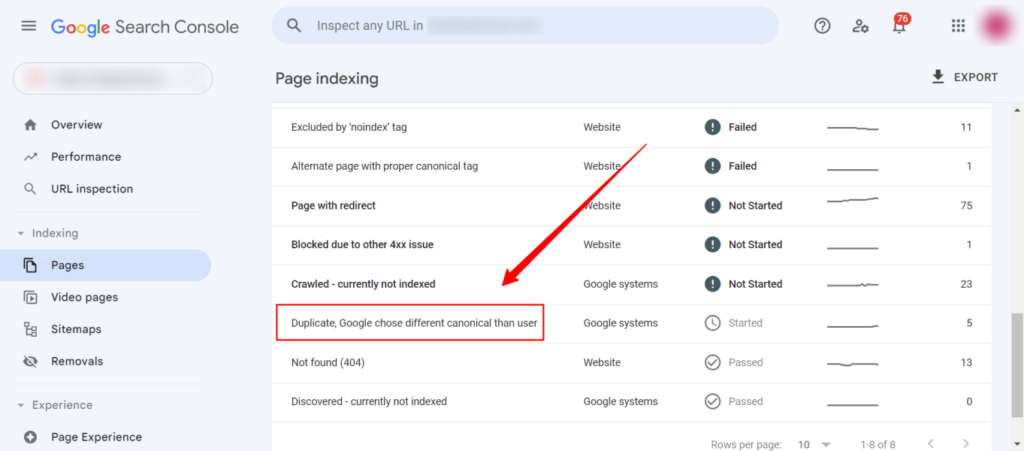
Using Rank Math’s Analytics:
- Access Rank Math > Analytics within your WordPress dashboard.
- Click on the “Index Status” tab.
- Utilize the drop-down menu to filter posts based on their index status, identifying those sharing the issue.

Crafting the Resolution
Now armed with the knowledge of the problematic pages, it’s time to embark on the journey of resolution. The following steps outline a systematic approach to addressing the “Duplicate, Google chose different canonical than user” error:
- Identify Pages: Utilize Google Search Console to identify the pages triggering the error. In the Search Console, go to the Search Console Why pages aren’t indexed option, then choose the “Duplicate, Google chose different canonical than user” tab. You’ll see a list of pages that are kinda the same or whatever.
- Choose Canonical URL: For each page identified in the previous step, carefully select the canonical URL that aligns with your indexing and ranking preferences.
- Add Canonical Tags: Once the canonical URLs are chosen, it’s time to implement canonical tags on each corresponding page. These tags should point unequivocally to the selected canonical URL for clarity.
- Redirect Old Slugs: If there have been changes to the slugs of certain pages, ensure a seamless transition by redirecting the old slugs to the new ones. This communicates to Google that the old slugs are no longer valid, and the new ones are the accurate URLs for the respective pages.
- Remove Duplicate Content: In scenarios where identical content is present on two or more pages, a decisive step involves removing one of these pages. This strategic move prevents Google from indexing both pages and obviates any confusion regarding duplicate content.

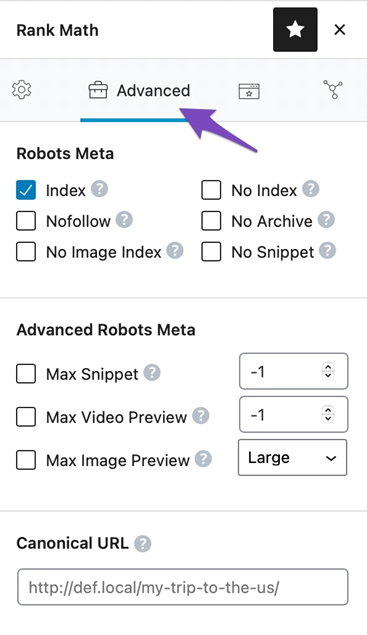
Concluding Thoughts
In conclusion, the enigmatic error message “Duplicate, Google chose different canonical than user” is a prevalent indexation dilemma with various underlying causes. However, armed with the methods detailed in this article, rectifying these errors becomes a manageable task. By meticulously following the outlined steps, you not only address the immediate issue but also contribute to the overall enhancement of your website’s SEO.
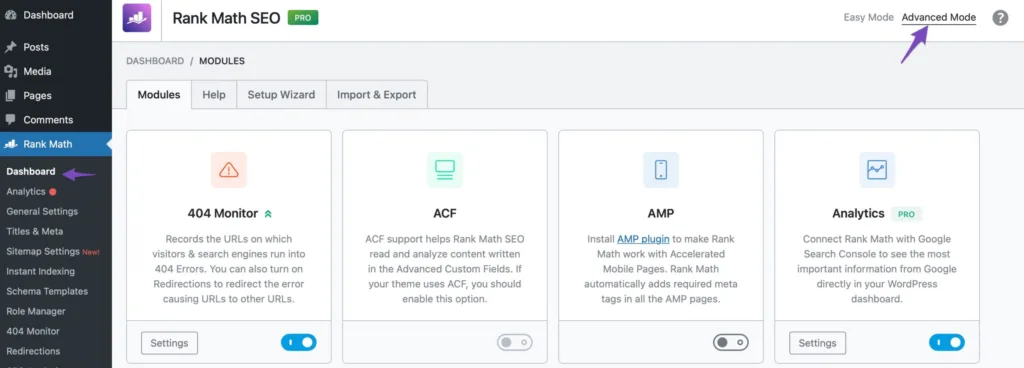
Navigating the intricacies of Google’s indexing algorithms requires a proactive approach. With due diligence in identifying, understanding, and resolving such issues, you pave the way for a smoother online presence and improved search engine visibility.
Remember, meticulous attention to detail is the key to ensuring your website is accurately indexed and ranked, leading to a more robust online performance.








